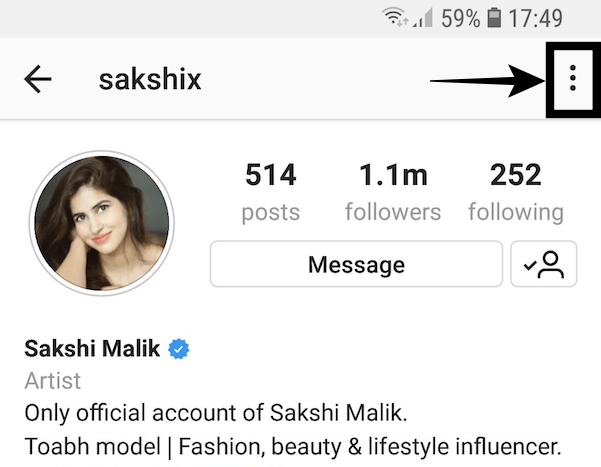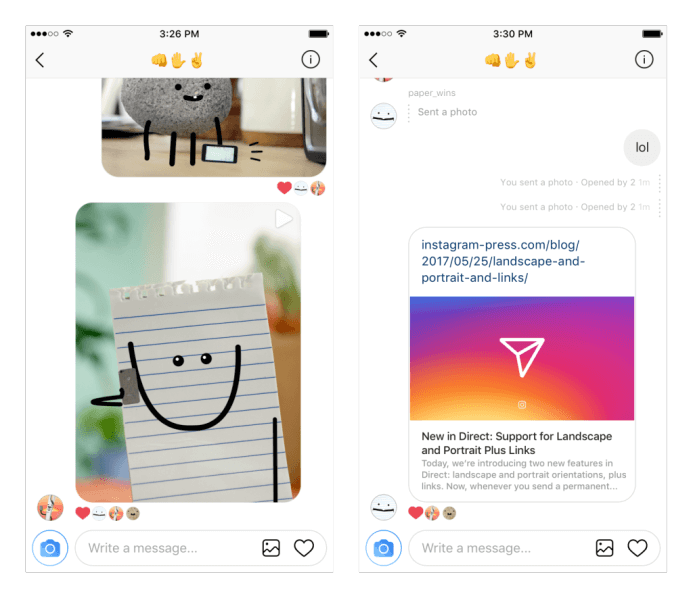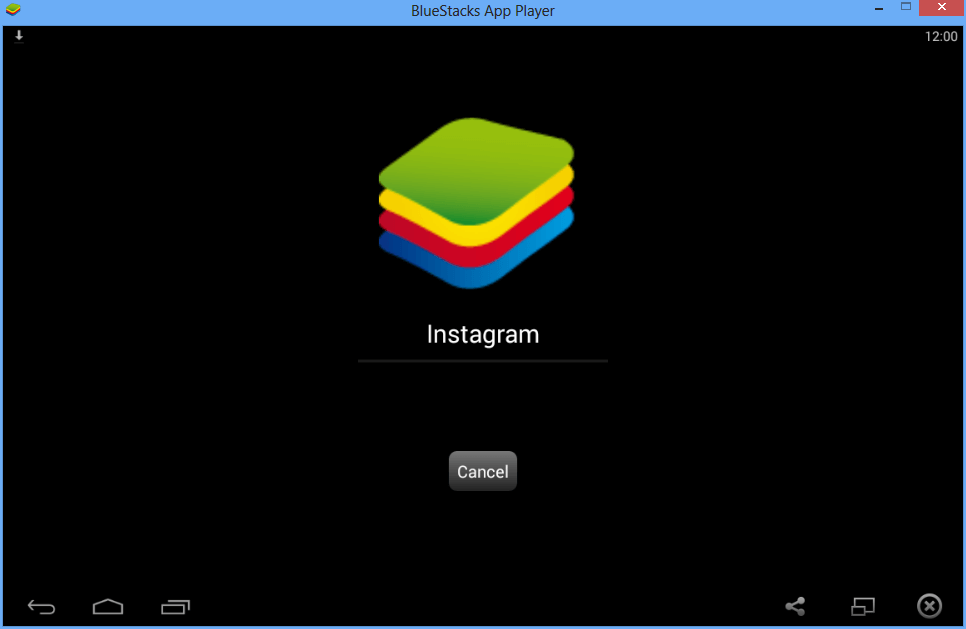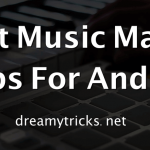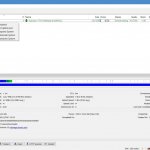What is a Direct Messaging (DM) on Instagram?
It is a messaging option that lets you send private messages to one or more users and can be used to send posts, photos, locations, profiles, videos, hashtag, disappearing messages, and links. Once you delete or hide the direct messages, they are gone forever. There is no way to recover them. The only resort you have is the access to the receiver’s inbox. You can send Direct Messages on Instagram from in four ways:
1. Sending Direct Messages to one or more users
If you wish to send a private message to one or more users on Instagram, open Instagram icon by tapping on it’s icon. You just have to tap on plane icon (on top-right corner) and choose the addition (+) symbol in order to add multiple users. Note that you cannot add more than 15 receivers in one go. You can send messages via DM to your followers as well as to those not following you. After you enter your message, you can also add photos, videos, links, etc and click on Send.
You also have the option of sending private message from the profile page of the user. You can do this by clicking on the three dot icon displayed on his or her profile page and select the option of “Send Message” and you will initiate direct messaging.
2. Sending Disappearing Photos or Videos
You need to update to the latest version of Instagram to enjoy this feature. You can DM disappearing photos as well as videos which disappear after hours or days. To send such photos or videos just click on DM icon and select the receivers. If you wish to send a live photo or live video, you have to click blue camera icon and send it. You can also add texts on the photos or videos just like WhatsApp. The only crack here is that the sent photo or video will not be shown your inbox but you will only be notified that you sent something.
Once you send the message the recipient’s inbox will be highlighted in blue colour ingress of disappearing messages. However, here is another downside. The recipient can only replay the video once before it vanishes from his or her inbox. The sender is notified if the receiver replays, sees, or takes a screenshot of the video of photo.
3. Sending or sharing a post through Direct Message
So if it happens that you see quite a knowledgeable post and want to invite some discussion on the same, Instagram lets you do that without any hassles via DM. You just have to reach out to that post and tap the DM icon and select the people with whom you want to share it and also type texts with it and press “Send”. So next time if you wish to engage people in a tête-à-tête over any interesting post, invite people using DM. This purports to be useful tool especially for students and teachers.
4. Sending Instagram Direct Message on PC
You also have the option of using Instagram via DM on your PC. But there is a small hiccup that you cannot upload a post or DM using the Instagram website online. I have narrated some steps below using which you can DM on PC:
Instagram for Windows 10
As we know, that Instagram has now allowed sending of photos and videos via DM on desktop, you can download Instagram for Windows and use DM on your computer.
The first thing you need to do is go to the Windows Store App and download the Instagram application. Second step entails installing Instagram application on your PC or tablet and lastly run the application and use DM icon to send message. Note that if your PC does not have touch-screen desktop and also lacks a front-facing camera, you would not be able to click and upload photos or videos on Instagram via PC.
Bluestacks
You will agree with me that this pile of stacks called Bluestacks does something like waving a magic wand. It is an Android emulator for PC and runs like Android devices on PC. So you can enjoy many applications that only function on Android. By installing Bluestacks on your PC, you need to sign in with Google account and then install Instagram on your Android-cum-PC device. Once you sign in, you can use DM on Instagram.
However, people have reported many glitches while using Bluestacks. It has bugs like it is unable to sign you in or it cannot install Instagram or slows down the computer. So, if any of these problems befell your PC, just uninstall Bluestacks and use the alternative methods.
Third-party Applications for using DM
This is the best option if you do not wish to risk the security of your PC. Running a Bluestacks operation definitely decreases the safety of your computer. Therefore, third party apps come to your rescue viz. Instagram DMs on Desktop. These apps will let you send and receive messages via Instagram DM on PC as well as Mac.
Final Words
So it was all about how you can send direct message on Instagram. Keep visiting our blog Dreamy Tricks to get latest Tech updates. If you face any kind in any of the method which is listed above, then feel free to comment your query below in the comments section.
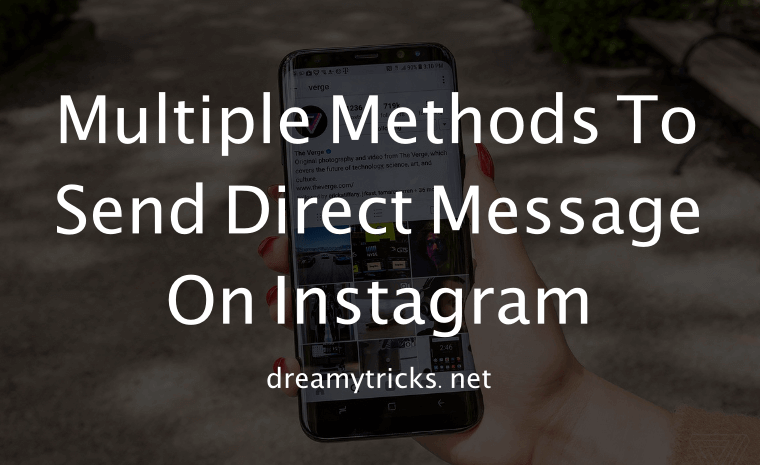
![]()