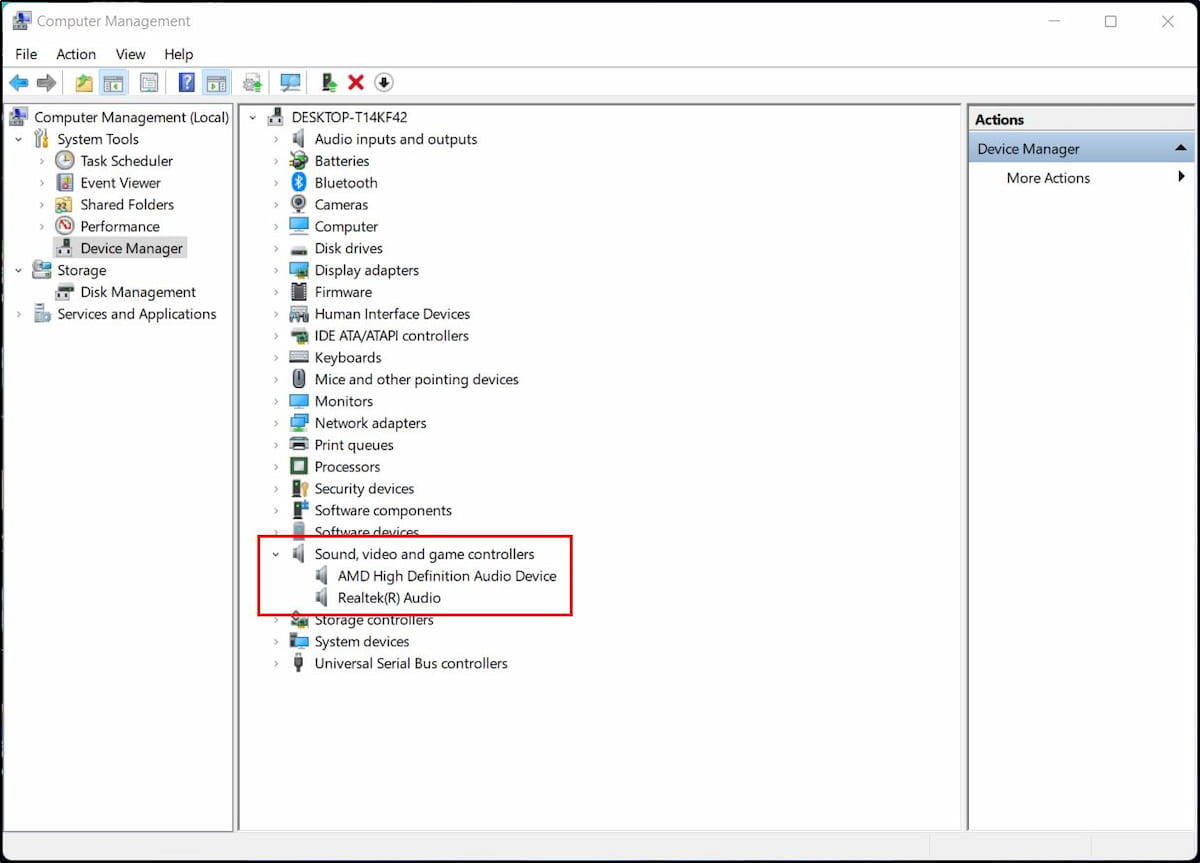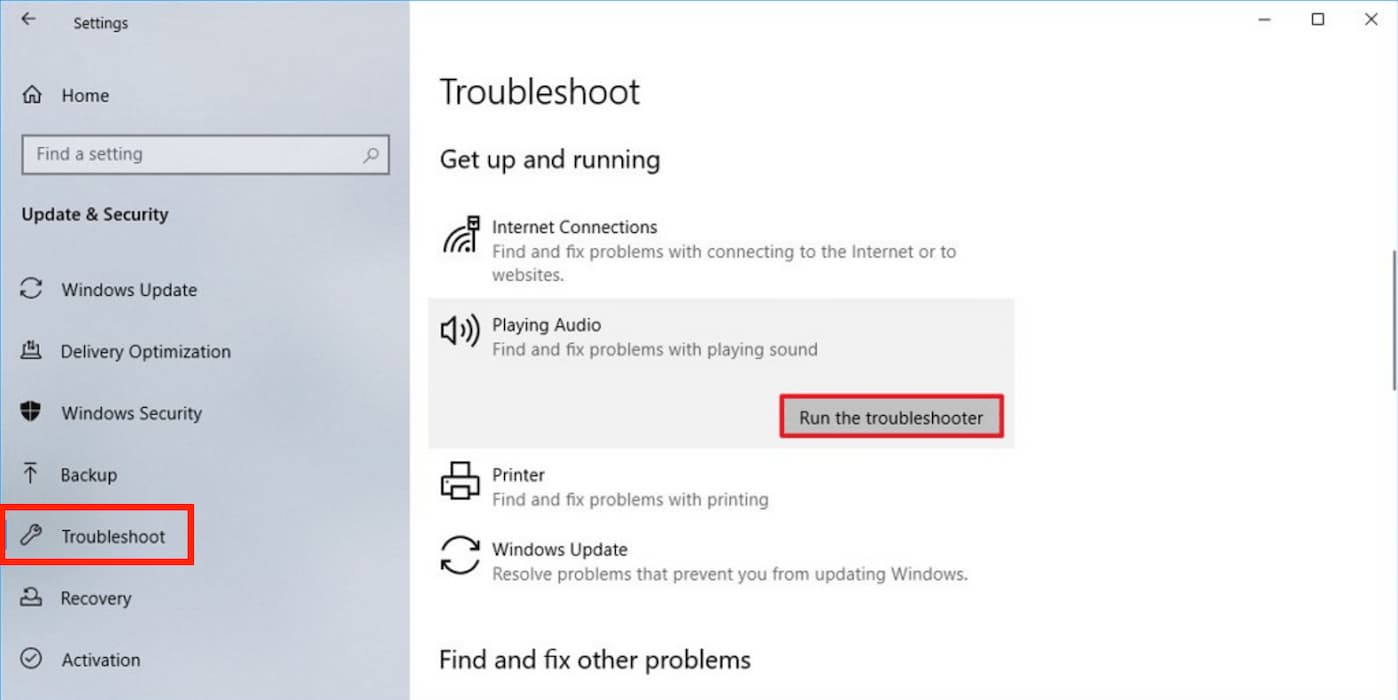So what happens when you are psyched up to watch your favorite videos, and you can’t get any sound from YouTube. You try different videos, and you realize the audio is not working. Well, here are some reasons why you might be having no sound on YouTube, and later on, we will see how to fix this issue. Also read: 6 Best Free Firewall Apps for Android
How to fix no sound on YouTube videos
No sound due to muted video
Have you been watching a video before, and you muted while watching? The muting will persist till you unmute it manually. You can press the M button, which will unmute the video if it’s muted. You can also check on the left corner of your video for the sound button and press it to unmute the video. This will instantly fix your no sound problem on YouTube.
No sound due to low volume
Maybe you forgot to increase the volume on your device, and now you can’t hear a thing. Just press the volume up button to turn up the volume. You can also click on the speaker’s icon on your laptop to adjust the volume on your device. Also read: 10 Best Video Editor Apps for Android
Changing the web browser
If both unmuting and changing the volume don’t work for you, try changing the web browser you were using to access YouTube. You can switch from Chrome to Firefox to Opera Mini and see which one works for you. The problem might be with the browser you have been using. Or maybe it’s not the web browser, just too many cache files hindering the video playback. Switch to incognito mode and see if that will fix your problem. You can do this by pressing the Ctrl + Shift + N buttons simultaneously.
Update outdated audio drives
Now, you have changed the web browser, and still, nothing happened. When was the last time you updated your audio drivers? Maybe this is the reason why you have no audio on YouTube. Not to worry, just search for Device Manager and open it. Go to Sound, video, and game controllers and click on it. You will find an option to update the driver when you right-click on the icon. You can either search automatically for updated driver’s software or browse your computer for the software. If you get an update, let the drivers be updated and reboot your computer to see if the problem has been fixed. Also read: Best Car Customization Apps for Android & iOS
Troubleshooting audio playback issues
Still, nothing happened? Go to Settings, then to Troubleshoot. Go to Playing Audio, click on it a and run the troubleshooter. This should be able to detect any problem that may have occurred on your computer. If none of these is working, then maybe it’s time to see a technician. This should be the last resort and should be undertaken if the audio problem occurs when using other applications as well. You can always visit the Google support center to find more troubleshooting methods.
Δ